原文内容
Highlights
Create interactive product looks and combine them into stunning lookbooks
Give your customers the ability to upload their photos and create stunning public lookbook by themselves
Upload photos from computer, URL and Instagram, change product in tooltip and shape settings with our rich image editor
Tag products on images with complex polygon shapes, numbered spots or ellipse
Use your own colors for the shapes and tooltips to match the design of your shop
Override application styles with CSS and apply your own adjustments
What is Shoppable Fashion Galleries?
Our app is a set of simple tools created specifically for fashion retailers. Sell not just a product but a whole new look which anyone would want. All you have to do is just tag items in each eye-catching photo and share link to your look. Link several products to a lookbook and entice customers to buy more than one item.
Meet the Customer Lookbook
Customer Lookbook is a good way to give your customers the ability to show things, clothes, or any other items purchased in your store. It will be possible with special page that will allow visitors seeing approved pictures. Your customers will be able to independently send you their images for moderation. Store owner can accept or reject customer images and email customer with subject and body.
Create interactive and eye-catching look
Shoppable Fashion Galleries comes with our rich image editor, so you can create the beautiful and powerful looks, with many options. When you first launch the product look editor you will see a Guided Tour that will take you through the basics of using the editor. It’s the easiest way to get started quickly with the editor and we highly recommend you to check it out.
Drawing Shapes, Numbered Spots and Products
To start drawing shapes, first, make sure that you are in Edit mode. Then, select a tool from the toolbar on the left and click on image where you want to insert the shape.
Keep in mind, that if you choose to draw a polygon shape to finish the drawing you have to click on the first point from where you started drawing (or press Enter). Then it will be possible to add, remove and move points from the shape. You can customize polygon as you want: fill color, fill opacity, stroke width, stroke opacity and color.
To insert numbered spots you can use the “Spot” tool. Then, you should click on the image where you want to insert the spot. Keep in mind, that you can't change the number of the spot. But you can customize opacity, background color and othe actions.
To assign a product for shape, first, select the shape, then open its settings. After that find the “Choose a product” button and search and select your awesome products.
技术支持
- 开发者网站首页
- 邮箱: